- From within the application, select the Bluebeam tab.
- Click
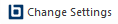 Change Settings.
The Bluebeam Conversion Settings dialog box appears.
Change Settings.
The Bluebeam Conversion Settings dialog box appears.
-
Select the Signatures tab.
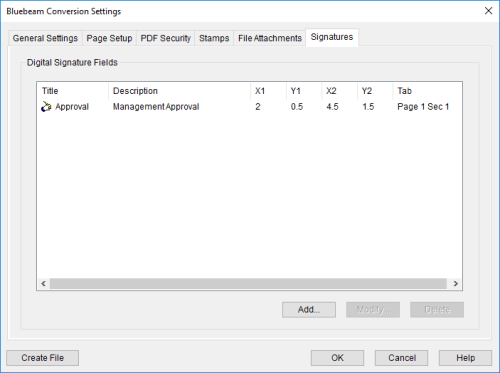
-
Click Add. The Digital Signature Field dialog box appears.
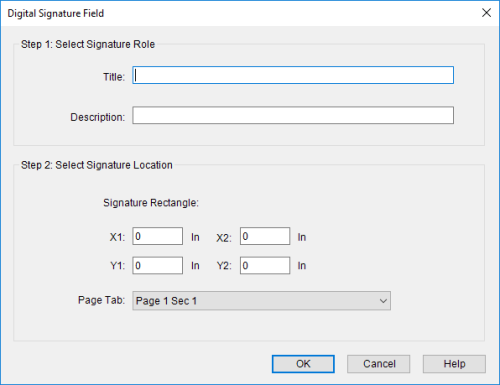
- Enter the title of the person signing the file in the Title field.
- Enter a description of the role of the person signing the file in the Description field.
- Enter the coordinates of the signature field in the Signature Rectangle fields. The X and Y coordinates are referenced from the upper left corner of the page. The X1, Y1 coordinate defines the top-left corner, and the X2, Y2 coordinate defines the bottom-right corner.
- Select the page/tab/slide to which the signature field will be added from the Page Tab (in Word), Sheet Tab (in Excel), or Slide Tab (in PowerPoint) list.
- Repeat this process to add more signatures.
- Click OK twice.